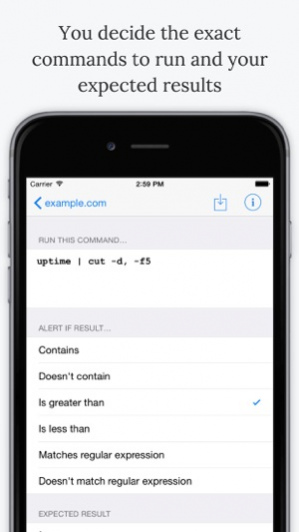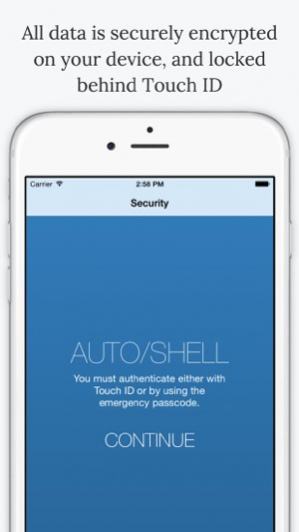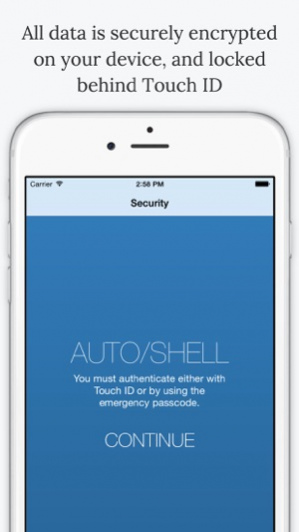Auto/Shell
Continue to app
Paid Version
Publisher Description
Auto/Shell is a tool for system administrators who want to monitor servers wherever they are in the world. The app lets you add as many servers as you want, and for each one specify a set of commands you want to run over SSH. The app then connects to all the servers and executes all the commands as often as you want, and reports back if any of them return a value that deviates from what you expected. Key features: - All data is stored on your device on the secure keychain, so the credentials are not shared with others – no need to trust third-party services. - The app is locked with Touch ID where available, or a passcode otherwise. - Connects to any server over SSH, using any username, password or port, then runs commands you specify and compares them against your expected results. - Includes regular expression matching for more precise checks. - All commands are batched together to minimize network traffic.
About Auto/Shell
Auto/Shell is a paid app for iOS published in the System Maintenance list of apps, part of System Utilities.
The company that develops Auto/Shell is Paul Hudson. The latest version released by its developer is 1.0.
To install Auto/Shell on your iOS device, just click the green Continue To App button above to start the installation process. The app is listed on our website since 2020-07-07 and was downloaded 9 times. We have already checked if the download link is safe, however for your own protection we recommend that you scan the downloaded app with your antivirus. Your antivirus may detect the Auto/Shell as malware if the download link is broken.
How to install Auto/Shell on your iOS device:
- Click on the Continue To App button on our website. This will redirect you to the App Store.
- Once the Auto/Shell is shown in the iTunes listing of your iOS device, you can start its download and installation. Tap on the GET button to the right of the app to start downloading it.
- If you are not logged-in the iOS appstore app, you'll be prompted for your your Apple ID and/or password.
- After Auto/Shell is downloaded, you'll see an INSTALL button to the right. Tap on it to start the actual installation of the iOS app.
- Once installation is finished you can tap on the OPEN button to start it. Its icon will also be added to your device home screen.